The Customer Access feature allows you to create and manage a customer list, which you can use to grant access to password protected pages in your web site. You can access the Customer Access page the following ways:
| • | On All My Sites, click the Customer Access link. |
| • | In Site Organizer, click the Customer Access link. |
If you have not added any customers yet, you are taken to
an information page. From that page, click the Add customer button to
begin.
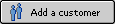
If you have added customers already, you are taken to the Customer Access page, where you can:
| • | Add new customers |
| • | Edit customer records |
| • | Delete customer records |
| • | Export customer data |
| • | Change the access settings - Note that this feature may not be available to you in this version of Site Builder. |
To sort the list of customer records, click on a column header. Click the
sort icon to reverse the order.
![]()
The Select column allows you to select customer records that you wish to delete.
The Edit/View column allows you to edit customer records.
The Name column displays the name (if supplied) associated with the customer record.
The Email address column displays the email address associated with the customer record. To send an email message to a customer, click on the email address.
The Access column specifies whether the customer has access to password protected pages within your site. If the customer has access, a "Yes" will appear in the column. If the customer does not have access, a "No" will appear.
The Date added column displays the date when you added the customer record to the list.
The Last log in column displays the date the customer last accessed your web site.
In the Change the access settings section, you must enter an email address that will appear as the "from" address on emails to your customers. This address will be used when customers forget their log in information and request to have their passwords emailed to them.
If available, the "Access settings" button takes you to the page where you can change the access settings.
Note Any changes that you make to your customer list will take effect immediately on your published website(s). In addition, when you grant customers access to password protected pages, they are enabled to view the password protected pages of ALL web sites that you have published.
Close Help Window